Workspaces
The first step in getting started with Widgetbook Cloud is setting up a workspace for your team.
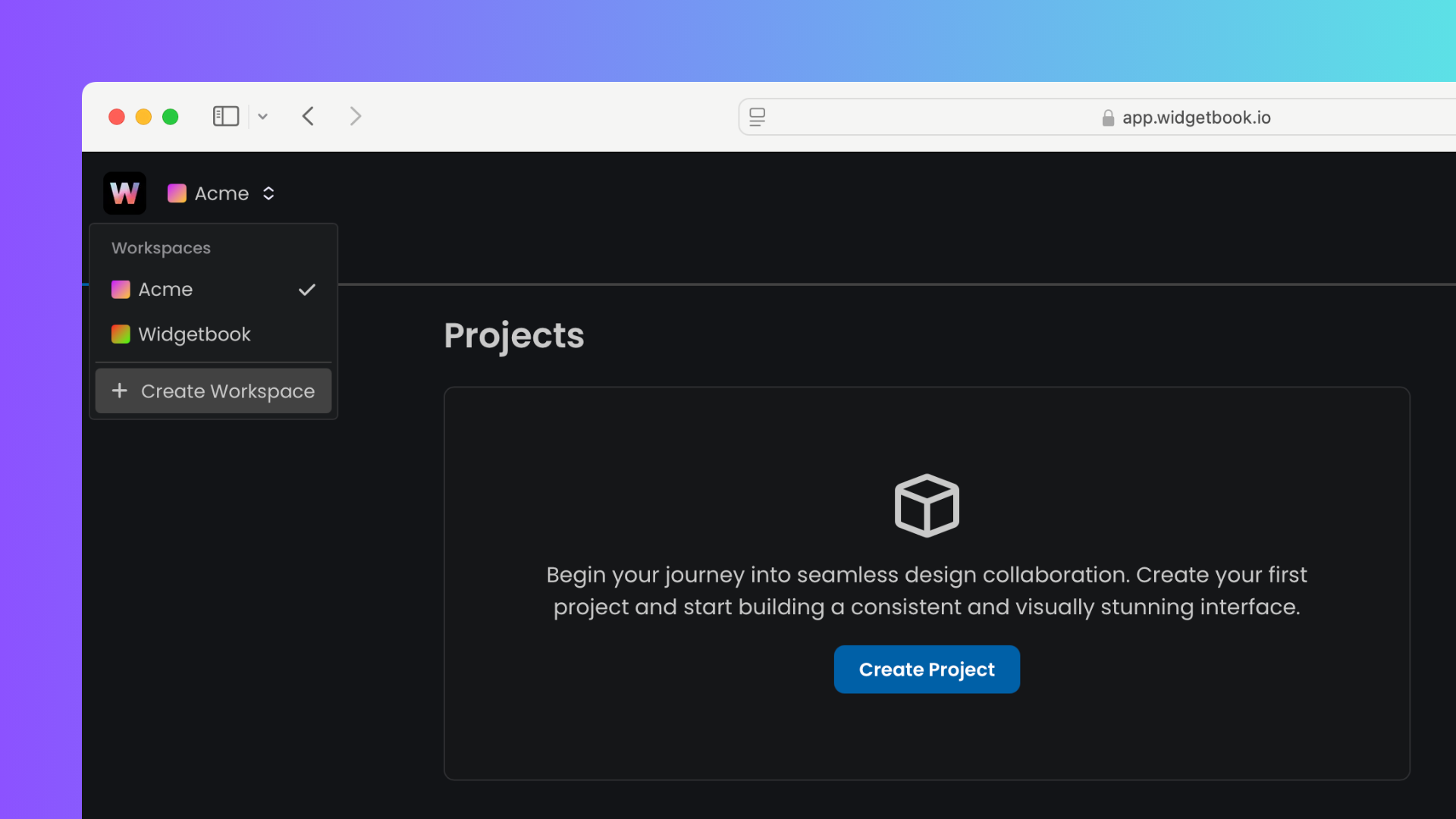
Overview
A workspace serves as the central hub for all your projects and allows you to manage the team members that have access to the builds, pull requests, and reviews within the workspace. We recommend keeping all organizational efforts within a single workspace, as this aligns with how the product is designed conceptually.
Workspace settings
Navigate to the settings by selecting the workspace and clicking Settings. You can access the following setting categories and operations:
General
- Change the workspace name
- Delete the workspace
Members
- Add or remove members to the workspace
- Change the role of a member
Billing
- See and manage your current plan
- Investigate your usage
Delete workspace
Deleting a workspace includes deleting build, pull request, and review data.
The owner can delete the workspace under Settings > General > Delete workspace.
This action is not reversible.
Multiple workspaces
You have the option to create several workspaces under a single Widgetbook account (e.g., associated with the same email). For those using Widgetbook Cloud for both work and personal projects, we suggest creating separate Widgetbook Cloud accounts, each linked to a different email address.
To add a workspace to your account:
- Click on the workspace selector in the top left corner.
- Click on "Create workspace".
- You will be asked to provide a workspace name.

